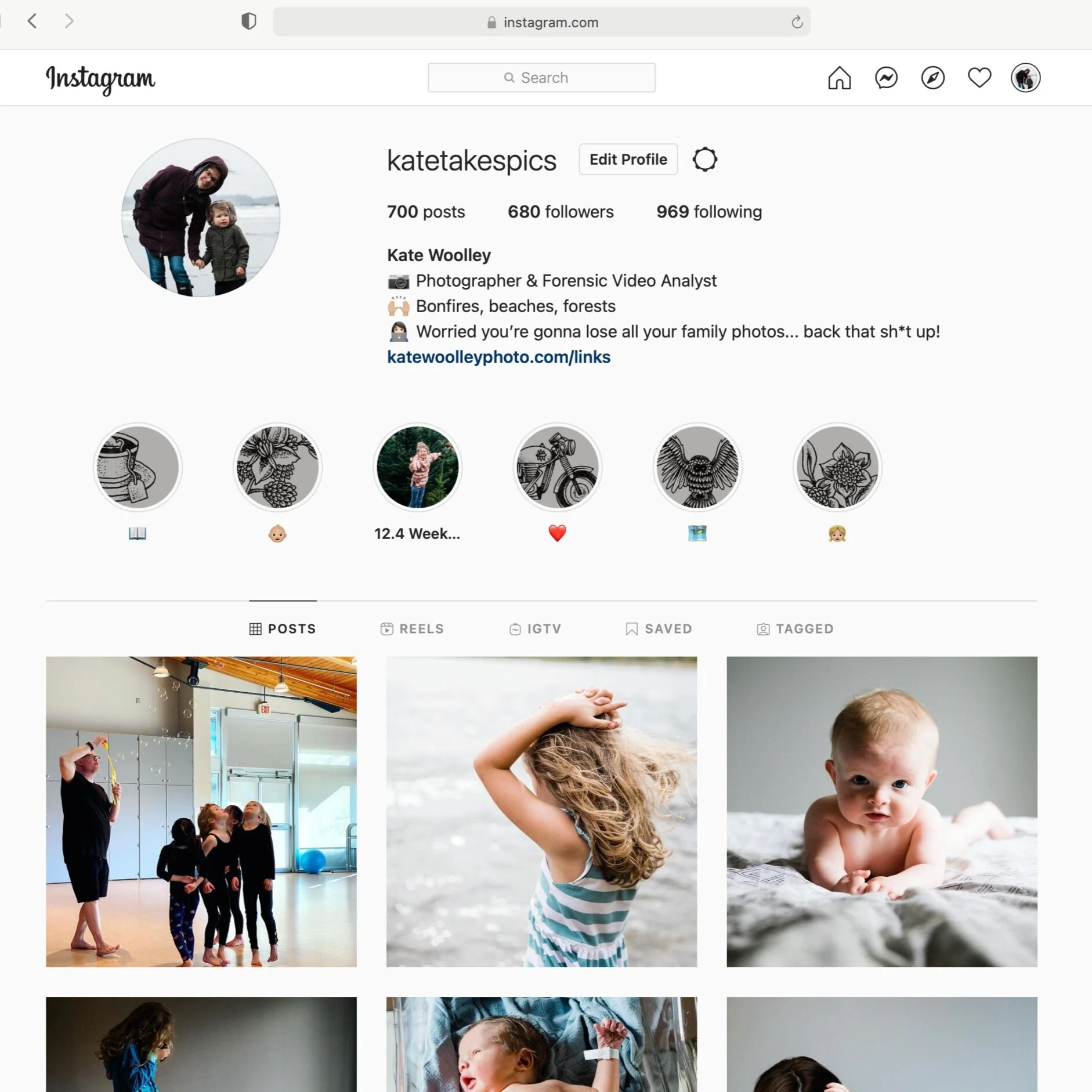How to Download Your Instagram Stories for the Future
Have you ever had trouble logging into your Instagram account and felt that wave of dread wash over you? What if it’s all gone??? You frantically try re-typing your password, maybe use another device and eventually, with sweaty palms, head to Twitter and read the gram is just having technical difficulties. Crisis averted… well, for today at least! 😅
I was lying awake the other night thinking about how many families use their Instagram stories as a journal of sorts. 🤳🏽Many of us are saving huge amounts of memories to this app but we don’t have any copies of the images and videos we post for the future.
Perfect example: last weekend we took a trip to the Capilano Suspension Bridge and I posted a couple of photos of our day to my stories. I also brought my DSLR with me, but the quick snaps that I took using the Instagram app aren’t saved anywhere else but inside the app. They certainly aren’t backed up alongside my usual photo collection which (when I think about it) makes me nervous.
Wouldn’t it be cool if you could save all of your Instagram stories to be sure they’re backed up safely? After all, we don’t have control of our images when they’re on someone else’s app… just think, what if your account was hacked? what if you forgot your login info? or even still, what if you wanted to delete your account for good? All of those memories would be gone. 😿
So after some quick research, I figured out how to back up all of the posts, stories and reels you’ve taken over the years. Thankfully, Instagram has a super-easy way to download all of your data so this little project won’t take you forever and a day to complete! 🙌🏼
Saving your data from Instagram
Are you ready?!? Here we go! We’re going to download all of your data from Instagram. The download will include all of your posts, stories, reels and other data that Instagram saves such as your likes and messages (it’s wild how much they save - you’ll see!). Important Note: You need to do this from a computer, not the app, but it’s surprisingly simple. Follow these steps below, or check out the short video, to access your previously posted photos and videos.
Visit www.instagram.com from a computer (not the app) and log into your account
Click on your profile icon in the top right-hand corner of the screen
Select “Settings”
From the left-hand column, select “Privacy and Security”
Scroll down to “Data Download” and select the “Request Download” link
Confirm the email that you wish to use and select “HTML” as the Information Format, click the “Next” button
Enter your Instagram password and click the “Request Download” button
You’ll receive a download request confirmation
Wait for an email from Instagram titled “Your Instagram Information” with a link to your download. Note: It might take a while for Instagram to prepare the link for you - in my case, it took under 10-minutes but if you post a lot, it will take longer. Instagram says the download link could take as long as 48 hours for them to provide.
From the email, click on the “Download Information” button and a new window will open
Login to your account and click the “Download Information” button. Instagram will only keep this link active for 4-days.
Once clicked, the zip folder containing all of your data will download to your computer 🙌🏼
What to do Next
Now that you’ve downloaded all your info from Instagram, you’ll likely want to make sense of all the info and save it to a safe spot.
(click here if you’re having trouble organizing your family photos!)
Your photo and video files are saved in the “media” folder and organized by post type under that (see photo at right). Inside each of those folders, the posts are organized by month. For example, all posts from March 2021 will be inside a folder named “202103”.
Unfortunately, the filenames don’t contain the original post date in an easy to read format (and it isn’t saved in the metadata either). I’m working on figuring this out and will post an update here when I do.
If you want to go down the rabbit hole and view all of your Instagram info (including messages, ads and likes) open the “index.html” file in a web browser. This might take a bit to load properly but it’s the easiest way to browse everything.
So, how did it go? Were you able to download all your posts for safekeeping? Let me know in the comments below! ☺️